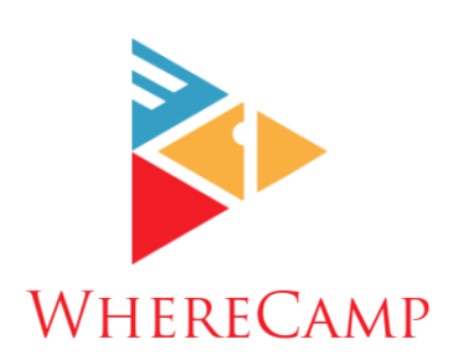How to Delete Apps on Mac
Welcome to the ultimate guide on how to delete apps on your Mac. As time passes, we accumulate apps that we no longer need, leading to a cluttered and sluggish Mac. The solution? Deleting unnecessary apps. This guide will not only show you how to remove apps but also offer insights into optimizing your Mac’s performance.
The Basics
When it comes to streamlining your Mac, deleting unwanted apps is the first step. Here’s how to do it:
- Navigate to the Applications Folder: Open Finder and click on “Applications” in the sidebar. This is where all your apps are located.
- Select the App: Locate the app you want to delete. Click and drag it to the Trash in your Dock. Alternatively, right-click and select “Move to Trash.”
- Empty the Trash: Remember, deleting an app doesn’t remove it entirely. You also need to empty the Trash to free up space. Right-click on the Trash in the Dock and choose “Empty Trash.”
- Confirm Deletion: You’ll be asked to confirm your decision. Once you do, the app is gone for good.
By following these simple steps, you can declutter your Mac and enhance its performance.
Optimizing Your Mac: The Bigger Picture
When it comes to Mac optimization, deleting apps is just the tip of the iceberg. To truly elevate your Mac’s performance, you need to consider the bigger picture. Here’s a brief overview of the essential steps:
- Understanding the Impact of Apps: Recognize that unwanted apps can have a significant, albeit hidden, impact on your Mac. They can slow it down, cause crashes, and devour storage space. Awareness of these consequences is crucial.
- Managing Apps for Optimal Performance: While deleting unused apps is essential, remember to keep the ones that are crucial for your work and daily life. Regularly update your apps to ensure they function smoothly, review app permissions, and utilize macOS built-in utilities like Activity Monitor to identify resource-hogging apps.
- Advanced Techniques for Efficient App Deletion: Consider using specialized tools like AppCleaner to remove apps thoroughly, including associated files. Reclaim disk space using “About This Mac,” and explore applications like CleanMyMac for comprehensive system maintenance.
Understanding the Impact of Apps on Mac Performance
Many Mac users underestimate the impact of having too many apps. Unwanted apps can slow down your computer, cause frequent crashes, and eat up valuable storage space. Understanding the consequences is essential.
Managing Apps for Optimal Performance
· Keep the Essentials
Not all apps are created equal. While it’s important to delete unused apps, you should also retain those that are essential for your work and daily life. These could be office productivity tools, communication apps, or creative software.
· Regular App Updates
Ensure that the apps you keep are regularly updated. Developers release updates to fix bugs and enhance performance. Outdated apps can be a major source of problems on your Mac.
· App Permissions and Notifications
Review app permissions and notifications. Some apps may have unnecessary access to your data or bombard you with notifications. Adjust these settings for a smoother experience.
· Utilize macOS Built-in Utilities
Take advantage of macOS built-in utilities such as Activity Monitor. This tool allows you to monitor system performance and identify resource-hogging apps. If you notice an app consuming excessive resources, it might be time to say goodbye.
Advanced Techniques for Efficient App Deletion
AppCleaner: The Hidden Gem
While the basic method mentioned above works well, you can take app deletion to the next level with a tool like AppCleaner. It not only removes the app but also associated files that could be lingering on your system.
Reclaiming Disk Space
As apps accumulate, your storage space dwindles. A full disk can significantly impact your Mac’s performance. Utilize “About This Mac” to analyze your storage and identify what’s taking up space.
Cleaning up with CleanMyMac
When it comes to optimizing your Mac’s performance, CleanMyMac is a powerful tool that goes beyond the basic app deletion process. This application offers a comprehensive solution to keep your Mac in top shape. Let’s delve into the benefits of CleanMyMac and compare its features with the standard methods of app deletion:
| Features | Standard App Deletion | CleanMyMac |
| App Removal | Removes the app itself. | Removes the app and associated files. |
| System Cleanup | Requires manual analysis. | Automatically identifies and cleans system junk. |
| Privacy Protection | No privacy scanning. | Scans for and removes sensitive data like browser history. |
| Malware Removal | No malware protection. | Detects and eliminates malware threats. |
Troubleshooting Common App Deletion Issues
1. ‘App in Use’ Error
You might encounter an “App in Use” error while deleting an app. This happens when the app is running. To resolve this, ensure the app is closed, and then proceed with the deletion process.
2. Apps That Can’t Be Deleted
Some apps are integral to macOS and cannot be deleted. These include Safari, Messages, and other core apps. Focus on removing third-party apps.
3. Deleted Apps Still Appearing
If a deleted app’s icon continues to appear in Launchpad, restart your Mac. It should vanish upon reboot.
4. App Deletion Doesn’t Solve the Issue
If you’re experiencing persistent issues with your Mac’s performance, consider consulting Apple Support or visiting an Apple Store. It may be a sign of a more significant problem.
FAQs
- Can I delete built-in apps on my Mac, like Safari or Mail?
No, you can’t delete core apps integral to macOS. However, you can disable or hide them.
- What if I accidentally delete an app? Can I recover it?
Deleted apps are moved to the Trash. If you haven’t emptied the Trash, you can restore the app by dragging it back to your Applications folder.
- Do I need special software to delete apps on my Mac?
No, you can use the built-in method as explained earlier. However, third-party apps like AppCleaner offer more advanced features.
- Can I delete apps to free up disk space?
Yes, deleting apps is an effective way to reclaim storage space on your Mac.
- Are there any risks in deleting apps from my Mac?
Generally, there are no significant risks in deleting apps. Just ensure that the apps you remove are indeed unnecessary.
- How can I prevent unwanted apps from cluttering my Mac in the future?
Regularly review your installed apps and delete those you no longer need. Additionally, be cautious when downloading new apps.
In this guide, we’ve explored the art of deleting apps on your Mac and optimizing its performance. Now, you’re equipped with the knowledge to keep your Mac clean, efficient, and running smoothly. So, go ahead, declutter, and enjoy the enhanced performance of your trusty device.