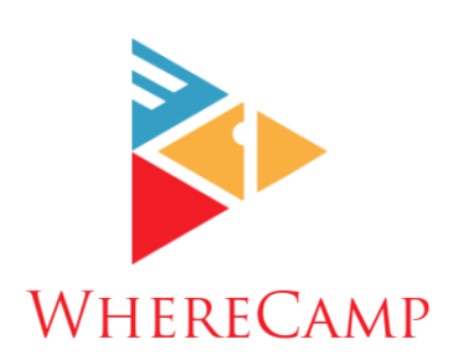How to Download Movies on Netflix
Netflix, the streaming giant, has transformed the way we consume entertainment. With a vast library of movies and TV shows, it’s no wonder that millions of subscribers turn to Netflix for their daily dose of entertainment. Yet, there are times when you might not have a stable internet connection or want to watch your favorite content without using data. This is where the magic of downloading movies on Netflix comes into play.
Imagine being able to watch your favorite films, series, or documentaries on a long flight, during a camping trip, or even in a remote cabin where Wi-Fi signals dare not tread. To empower you with this incredible ability, we have prepared a step-by-step guide on how to download movies on Netflix.
Full Details on How to Download Movies on Netflix
Now, we’ll explore the key steps to download movies on Netflix. It’s a fairly straightforward process that can enhance your viewing experience.
1. Update Your Netflix App
Before you embark on your downloading journey, make sure your Netflix app is up to date. To check if there’s a pending update, follow these simple steps:
- Launch the Netflix app.
- Tap on the ‘Downloads’ tab.
- If an update is available, you’ll receive a prompt to update the app. Follow the on-screen instructions.
Keeping your app updated ensures you have access to the latest features, including the download option.
2. Sign In to Your Netflix Account
If you’re not already signed in, open the Netflix app and log in with your account credentials. You need to be signed in to download movies.
3. Search for Your Desired Movie
In the search bar, type the name of the movie you want to download. Alternatively, you can browse through the available categories to find something that piques your interest.
4. Select the Movie
Selecting the movie you want to download is the crucial first step in enjoying Netflix offline. Once you’ve signed in to your Netflix account and are ready to start your download, use the search bar to find your desired movie. You can also browse through the extensive categories and recommendations to discover something new and exciting. Netflix’s user-friendly interface makes it easy to explore the vast library of movies and TV shows, ensuring that you can pick the perfect content to enjoy during your offline moments. Once you’ve found the movie you’re interested in, click on it to access the movie’s page and proceed with the download process. Whether it’s a classic film, a thrilling action movie, or the latest blockbuster, the power to choose is in your hands, and Netflix’s diverse selection has something for everyone.
5. Tap the Download Button
Once you’ve found the movie that piques your interest, the next step is to initiate the download. On the movie’s dedicated page, you’ll notice a distinct downward-facing arrow icon; this is the ‘Download’ button. By tapping this button, you set in motion the process of saving the movie to your device for offline viewing. This straightforward action ensures that your chosen content is readily available for you, whether you’re on a remote camping trip, a long flight, or in an area with limited internet access.
- Locate the movie you want to download.
- Click on the movie’s image or title to open its page.
- On this page, you will see the ‘Download’ button in the form of a downward arrow. Tap this button to commence the download process.
6. Choose the Download Quality
Netflix offers different download quality options: Standard and High. Standard quality takes up less storage space, while High provides better video quality. Select your preference and tap ‘Download.’ The download will begin, and you can monitor its progress in the ‘Downloads’ section.
7. Access Your Downloaded Movies
You’ve successfully downloaded your favorite movies on Netflix, and now it’s time to access them for offline viewing. Netflix provides a user-friendly way to reach your downloaded content, ensuring you can enjoy it without an internet connection. Here’s how you can access your downloaded movies:
- Open the Netflix app on your device. Make sure you’re signed in with the same account used for the downloads.
- In the app’s main menu, navigate to the ‘Downloads’ tab. This is where all your downloaded content is neatly organized.
- Here, you’ll find a list of all the movies and TV shows you’ve downloaded. They are conveniently displayed for easy access.
- Simply tap on the movie you want to watch. Netflix will open it for you, and you can start enjoying your offline entertainment.
8. Enjoy Offline Viewing
Now that you’ve successfully downloaded your movie, you can enjoy it without an internet connection. It’s perfect for long trips, plane rides, or even when you’re in an area with poor network coverage.
Frequently Asked Questions
Can I download movies on Netflix on any device?
Yes, you can download movies on Netflix on various devices, including smartphones and tablets. However, not all content may be available for download due to licensing restrictions.
How many movies can I download on Netflix?
The number of movies you can download on Netflix depends on your subscription plan. Netflix offers various subscription tiers, each with its own limitations on downloads. Here’s a general idea of the download limits based on the subscription plan:
- Basic Plan: This plan allows you to download content on one device, which means you can store movies on a single device for offline viewing.
- Standard Plan: With the Standard Plan, you can download content on two devices simultaneously. This gives you a bit more flexibility when it comes to downloading movies.
- Premium Plan: The Premium Plan offers the most generous download options. You can download content on up to four devices concurrently, making it ideal for families or individuals who want to have multiple movies ready for offline viewing.
Do downloaded movies on Netflix expire?
Yes, downloaded movies on Netflix come with an expiration date. After downloading, you have a limited time to watch them before they expire. The time frame varies depending on the content.
Can I share downloaded movies on Netflix with others?
No, Netflix’s terms of service do not allow sharing downloaded content with others. Downloads are for personal, individual use only.
Do I need an internet connection to start watching my downloaded movies on Netflix?
No, you don’t need an internet connection to start watching your downloaded movies. Once a movie is downloaded, it’s stored on your device and can be accessed without an internet connection.
Are subtitles available for downloaded movies on Netflix?
Yes, subtitles and alternate audio options are available for downloaded content, just like when streaming online.
In this guide, we’ve walked you through the steps to successfully download movies on Netflix. From updating your app to choosing the download quality and enjoying offline viewing, it’s a simple process that enhances your Netflix experience. Just remember to keep your downloads within the terms of service, and you’ll have a world of entertainment at your fingertips.