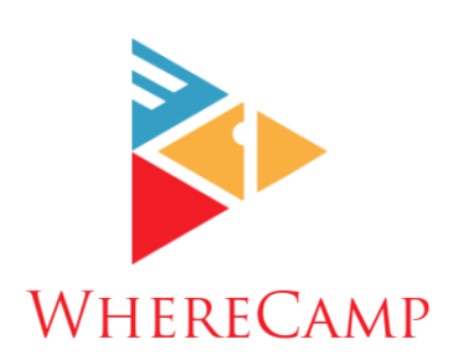How to Save Instagram Photos
Instagram has become a cherished platform for sharing life’s most memorable moments. From stunning travel shots to heartwarming family gatherings, our Instagram feeds are a treasure trove of visual memories. But what happens when you want to keep those moments forever? Instagram downloader is a valuable tool for those seeking to save Instagram photos, but there are other ways to do it. In this comprehensive guide, we will show you how to save Instagram photos with ease. From the classic screen capture to more advanced techniques.
The Screenshot Method
One of the simplest ways to save an Instagram photo is by taking a screenshot. Here’s how:
- Open the Instagram app on your device.
- Navigate to the photo you want to save.
- Press the combination of buttons required for a screenshot on your specific device (usually the volume down and power buttons on most smartphones).
- The screenshot will be saved in your device’s photo gallery.
This method is quick and easy, making it a popular choice for many Instagram users.
Using Instagram’s Save Feature
Instagram itself provides an in-built feature to save photos privately within the app. Follow these steps:
- Open the Instagram app.
- Find the photo you wish to save.
- Tap the bookmark icon located below the photo.
- The photo is now saved to your private collection, which can be accessed from your profile.
This method ensures your saved photos are neatly organized within the app, making them easy to find whenever you want to revisit them.
Downloading from Instagram Website
If you prefer saving Instagram photos to your computer, you can do so directly from Instagram’s website. Here’s how you can do it:
- Visit Instagram on Your Browser: Open your preferred web browser on your computer and go to the Instagram website.
- Log In to Your Account: If you’re not already logged in, enter your Instagram username and password to access your account.
- Find the Photo to Download: Browse through your Instagram feed or the profile of the user whose photo you want to download.
- Download the Photo:
- Right-click on the photo you want to save.
- Select “Save Image As” or a similar option from the context menu.
- Choose the destination folder on your computer where you want to save the photo.
- Click “Save” or the equivalent option for your browser.
This method is ideal for those who want to create local backups of their favorite Instagram photos.
Third-party Apps and Websites
Numerous third-party apps and websites allow you to download Instagram photos. While these are useful, exercise caution and ensure the platform you use is reputable. One such website is ‘DownloadGram.’ To use it:
- Go to Instagram and find the photo you want to save.
- Click on the three dots (…) in the upper right corner of the photo.
- Select ‘Copy Link.’
- Visit ‘DownloadGram’ (or a similar service).
- Paste the link into the provided field and click ‘Download.’
This method grants you flexibility in choosing your preferred platform for downloading Instagram photos.
Direct Message Yourself
You can also save photos by sending them to yourself via direct message. Follow these steps:
- Open the Instagram app.
- Find the photo you wish to save.
- Tap the arrow icon to send a direct message.
- Send it to your own account.
- The photo will be saved in your chat with yourself.
This method is great for keeping photos organized within your Instagram messages.
Exploring the ‘Explore’ Tab
Instagram’s ‘Explore’ tab showcases popular and trending photos. You can save these photos by:
- Opening the Instagram app.
- Going to the ‘Explore’ tab.
- Finding a photo that catches your eye.
- Tap on the bookmark icon to save it.
This method is perfect for discovering new and exciting photos to save and enjoy later.
Discovering Instagram Downloader Extensions
For those who frequently save Instagram photos, browser extensions like ‘Instagram Downloader’ for Chrome can be a time-saver. Here’s how to use it:
- Install the ‘Instagram Downloader’ extension on your Chrome browser.
- Visit Instagram on your browser and find the photo to save.
- Click the extension icon.
- The photo will be downloaded to your computer.
This method is ideal for streamlining the photo-saving process.
FAQs
Q: Is it legal to save Instagram photos?
A: Yes, it is generally legal to save Instagram photos for personal use, but there are some important considerations and limitations you should be aware of:
- Public vs. Private Accounts: If an Instagram account is public, the content shared on that account is meant to be viewed by anyone, and saving photos from a public account for personal use is typically considered legal. However, if an account is private, it implies that the user intends to restrict who can view their content. Saving photos from private accounts without permission may infringe on privacy and copyright rights.
- Copyright and Ownership: Instagram users own the photos and videos they post, and they retain the copyright to their content. This means that, while it may be legal to save photos for personal use, you generally cannot use someone else’s photos for commercial purposes or redistribute them without their explicit permission.
- Respect and Consent: It’s essential to respect the wishes and rights of the content creator. Always seek permission before using someone else’s photos in any way that extends beyond personal use. This includes sharing, modifying, or using the photos for public displays or marketing purposes.
- Third-party Usage: Be cautious when sharing or downloading photos from Instagram. Instagram’s terms of service prohibit using automated means to download content. Additionally, redistributing content from Instagram may also violate the platform’s terms of use.
- Crediting the Creator: If you intend to use someone else’s content, it’s good practice to provide proper attribution or credit to the original creator. This shows respect for their work and acknowledges their rights as the content owner.
- Fair Use: In some cases, using someone else’s content may be considered “fair use,” which allows limited use of copyrighted material without permission for purposes such as criticism, commentary, news reporting, or education. However, the concept of fair use can be complex and is subject to legal interpretation.
Q: Can I save Instagram photos on my iPhone?
A: Absolutely! You can save Instagram photos on your iPhone using the screenshot method or Instagram’s built-in save feature.
Q: Are there any limitations to downloading from third-party apps and websites?
A: Yes, there can be limitations when downloading Instagram photos using third-party apps and websites. These limitations can vary depending on the specific service you use. Here are some common limitations to be aware of:
- Number of Downloads: Some third-party apps and websites may impose restrictions on the number of photos you can download within a certain time frame. This is often done to prevent abuse or overuse of their service.
- Account Login Requirements: Many third-party platforms may require you to log in to your Instagram account before you can use their services. While this can enhance the user experience, it also means that you may have to provide your Instagram credentials to use the service.
- Photo Quality: The quality of the downloaded photos may not always match the original. Some services may compress the images, resulting in a slight loss of quality.
- Ads and Pop-ups: Free third-party services often rely on ads and pop-ups to generate revenue. This can be annoying and potentially pose security risks if you’re not careful.
- Legality and Privacy: It’s crucial to ensure that the third-party app or website you use complies with Instagram’s terms of service and copyright laws. Unauthorized downloading or sharing of Instagram photos without permission can lead to legal issues.
- Updates and Compatibility: Third-party apps may not always keep up with Instagram’s updates and changes. This can result in broken functionality or incompatibility with your device or the Instagram platform.
- Internet Connection: Downloading photos from third-party websites may depend on your internet connection. Slow or unstable connections can lead to interrupted downloads.
Q: Can I save Instagram photos from private accounts?
A: Yes, you can save Instagram photos from private accounts, but there’s a caveat. To save photos from a private account, you need to be following that account, and the account owner must have given you permission to view their posts.
Here’s how it works:
- Follow the Private Account: First, you need to follow the private account on Instagram. You can do this by sending a follow request to the account owner.
- Wait for Approval: After you’ve sent the follow request, the account owner will receive a notification. They can then choose to approve or decline your request. If they approve your request, you will be able to see their posts.
- Save the Photo: Once you have been granted access to the private account and can see their posts, you can save their photos just like you would with a public account. You can use the Instagram app’s built-in save feature or one of the other methods mentioned in our comprehensive guide.
Q: How do I organize my saved Instagram photos within the app?
A: You can create collections to organize your saved photos on Instagram. To do this, go to your profile, tap the three horizontal lines in the top right corner, and select ‘Saved.’ Then, tap the ‘+’ icon to create a new collection.
Q: Do I need special software to download Instagram photos to my computer?
A: No, you don’t need special software. You can easily download Instagram photos to your computer by right-clicking on the photo and selecting ‘Save Image As.’